Hi again. The page is coming along. I haven’t done too much more to it but as you see I did add some RSS feeds to get some more content on here and actually make it look like a webpage.
It’ll get there. Patience is something I normally don’t have, but with stuff like this I do.
A lot of what I do at my day job and in my “down time” when I’m fixing people’s PC’s is teaching. People are always asking questions about making technology easier. With IONOS I get lots of people who have no idea what they’re doing and by the time I’m done speaking they’re amazed at how much knowledge they’ve gained in such a short amount of time. I admit it’s a good feeling when someone hangs up the phone happy with me and the company. Of course I never get an ‘attaboy’ or job well done from the company but eh…. I still enjoy it.
So I thought a good thing to do in this blog is to try to teach people some of the everyday things about using computers. Some general knowledge, tips and tricks to make life a little bit easier.
I wonder sometimes why we still use email. These days where everyone is on Facebook, Twitter and Instagram. Of course we still need it for things like shopping online and in some cases work, but to communicate to friends or family seems like yester-year. I have noticed though that our older generation still use it quite a bit. For shopping of course but also to stay connected with friends and family, to read they’re favorite newsletters or even have recipes sent straight to their inbox.
While most email is simple to use, such as Gmail where all you need is the app and you’re good to go.
Some people prefer to use their ISP (Internet service provider) email or personal email such as for businesses or organizations. These are called POP3 or IMAP servers. Some email programs now will automatically find the server information for you by just enter the email and the password, but sometimes you still need to enter the server information. This can be tricky for those who aren’t so computer savvy.
I am using the native Windows email application for this example.
You can start by clicking the start button at the bottom of your screen. There will be a search bar at the top of the menu, type in “Mail” then when you see the application, click “Open”. Once open you’ll see “Accounts”in the left pane, click that then on the right pane you’ll see “Add Account”, you’ll then see a list of options.
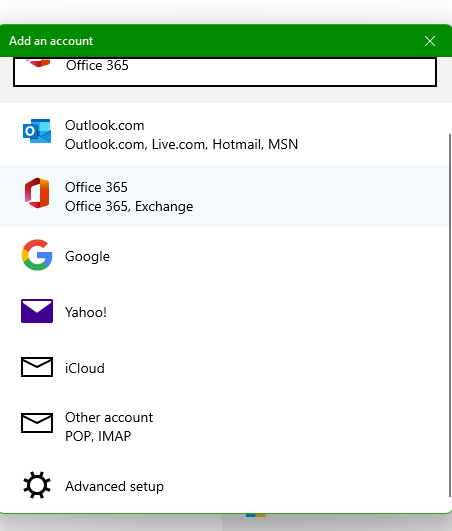
In this case we’ll choose IMAP. The biggest difference between POP3 and IMAP is IMAP keeps a copy of your emails on the web. POP3 doesn’t. You always want to use IMAP if you have the choice.
Next you’ll come to a page where you can enter your email information (address, your name and your password.
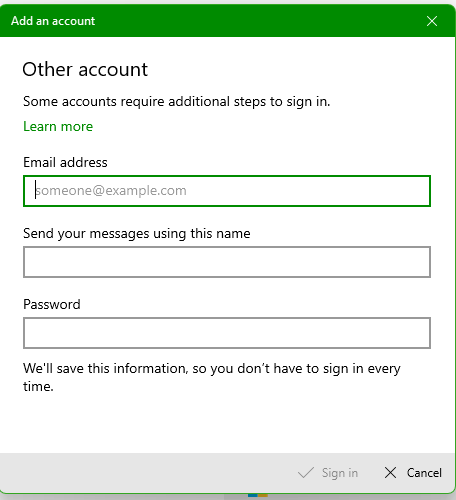
After entering your information click sign in. If you’re lucky your server information was pulled from your service provider and you’re all set. If not you’ll have to go back and click “Advanced Setup” like in the picture above. then click “Internet Email”.
After that you’ll see a long list of things you have to enter. Try not to be intimidated by it, most of it you probably already know and what you don’t you can get from your email provider.
I expanded the window in the picture below so we can see all of the boxes but you’ll most likely have to scroll.
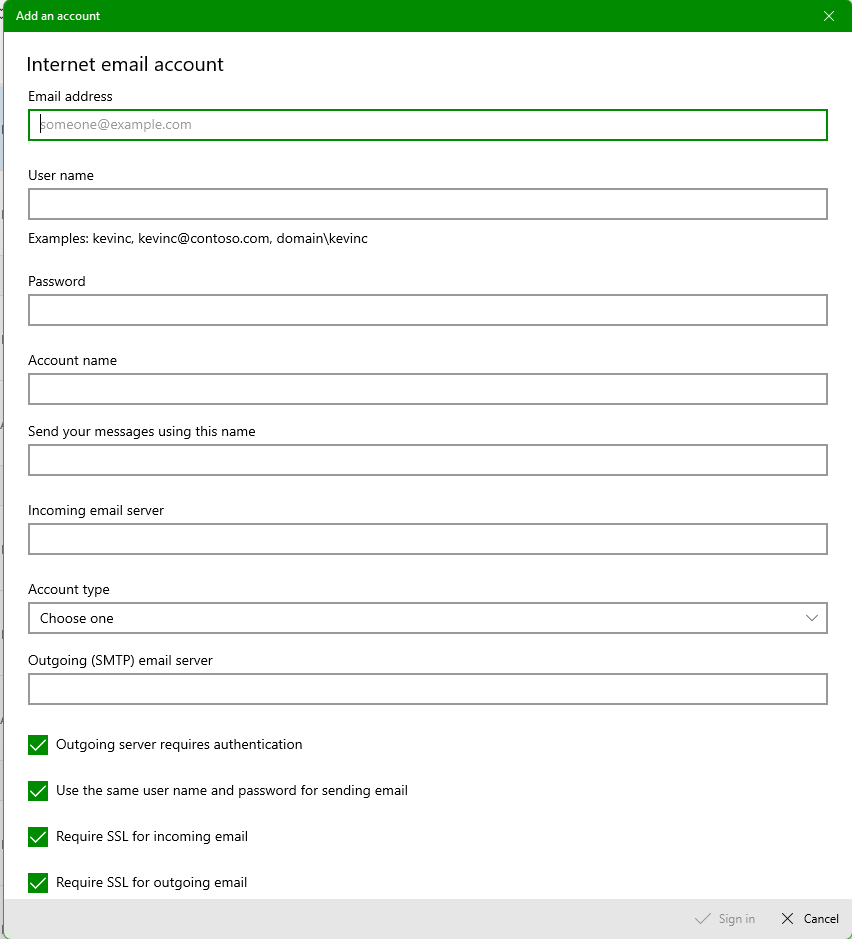
First enter the email address, then for the user name, and some people get confused by what you’re actually supposed to use as the user name. A good rule of thumb is for the user name enter your entire email address. This will usually work fine. Then the password of course. Account name can be anything you want. If it’s for your business you can put your business name or your position. “Send your messages using this name”, This is what people will see when they get an email from you. By default this shows up instead of the actual email address. You can still view the email address by clicking the name of the sender which I always suggest doing if you get an email with a link in it. But that’s a whole nother cup of coffee.
The incoming and outgoing mail servers are something you will have to get from your email provider. If it’s a big company like Verizon, you can just google Verizon mail servers and you’ll find your answer.
Usually these will be something like imap.provider.com and smtp.provider.com, but again you want to check with them to make sure. If the servers aren’t right your email won’t work.
All of the boxes you can leave checked or check them if they’re not. Believe me, you want SSL encryption and you want to require authentication. There are a lot of hackers out there that look for vulnerabilities in email and not using SSL and authentication is a big one.
After all of that click Sign in. Voila! You have your IMAP email working.
If you happen to run into any problems or have questions about a specific email application or setting, comment below and I will answer you as quick as I can.
I’m already enjoying doing this. I love helping people and like I said before. What else do I have to do while bored at work?
Be Safe!
Frank The Tech Tank,
░░░░░░███████ ]▄▄▄▄▄▄▄▄▃
▂▄▅██████████▅▄▃▂
I███████████████████].
◥⊙▲⊙▲⊙▲⊙▲⊙▲⊙▲⊙◤…
